Beginner's Guide to The Furry Corner [Nov 22nd 2024]
Nov 14, 2024 15:58:36 GMT -5
tori, Kachayet, and 3 more like this
Post by creeps on Nov 14, 2024 15:58:36 GMT -5
Hi there, figured this thread was necessary since a lot of you are new to this sort of thing, or for those of you that haven't been on this sort of thing in awhile. This will be updated as I see things need to be added.
Please remember to read the rules before posting.
For a list of all of Proboards posting and code features please read this thread.
General Posting Etiquette Reminder
On forums, if you want to share repeatedly about something, you make a thread and reply to it every once in awhile with updates of said things, rather than making a new thread for every update.
For example-
Instead of making a new thread for each artwork of mine that is completed, I make a "creeps art thread" and reply to it with new pieces as they are completed. This also keeps my art all in one organized space.
Putting large images under a spoiler is not required but very thoughtful.
For the record, you will not be penalized otherwise, but I highly encourage this method of posting for organization and cleanliness sake for all of us. It is a nice way to prevent spam and cluttering of boards.
Also, please stay on topic, and one word replies are not encouraged. There is no word limit here, have at it!
Images
To post images you have to either use the attachments feature or upload the image using a third party image service to make it embedded in the post, which is the preferred method of most forum users (it looks nicer).
Code for images-
Changing the width percentage will make the image smaller or larger.
You can find the image code above where your right your posts, the button that looks like a picture.
Image hosting websites-
There are plenty more but these work fine.
Please note, Furaffinity and Discord linked images dissapear/expire after some time. We reccomend using an image uploading service.
After you have uploaded your image, make sure you copy the image link/ copy the image address and use that as the link for it otherwise it might not work. A good way to tell if it will work or not is the link will have the file extension in it, for example, .png or .jpeg will be in the file link.
EXAMPLE CODE-
CODE IN USE-
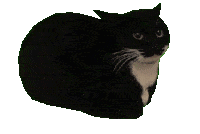
Alternative, easier to remember code to post images-
**Please note this only works on a computer**
Gallery Feature
To use our gallery feature, you have to 'Create Gallery' in one of our gallery/portfolio sub boards. Art & Illustration's gallery feature can be found in the "Art Galleries" sub board, and Photography's can be found in the found in the "Photography Portfolio's" sub board.
Please note a couple things about the gallery feature-
To edit or delete and image from your gallery that is broken and that you cannot click on, you have to go to your profile, click your recent posts and edit or delete it from there.
Shoutbox
We do have a shoutbox at the bottom of the page. If you cannot see it, you are most likely on mobile and using the mobile version. To view the shoutbox on a mobile device, you will have to switch to the desktop version of the website, located at the bottom of the page.
All of our rules on the forum also, of course, apply to the shoutbox. Please follow them.
Themes
If you want a theme that makes the forum look wider for you (width can be an issue on small and large screens) we have wide versions of our themes. We also now have a dark theme! Head to your profile>edit profile>settings to find them!
Mini-Profile Editing
We now have added the function to edit your mini-profiles! Mini-profiles are your profiles that are shown on your posts in threads. To edit your mini-profile, you can do this in your profile settings, under "personal". You can find it at the bottom.
To add an image to your mini-profile background, use the following code:
If you are using an image instead of a color for your mini-profile background, you can just leave 'color' there and not change it. Or if you want your mini-profile background to be one plain color, put a hex code color number in place of 'color' without the hashtag.
To edit the colors in your mini-profile name and text use hex code colors without the #.
It should end up looking like this:
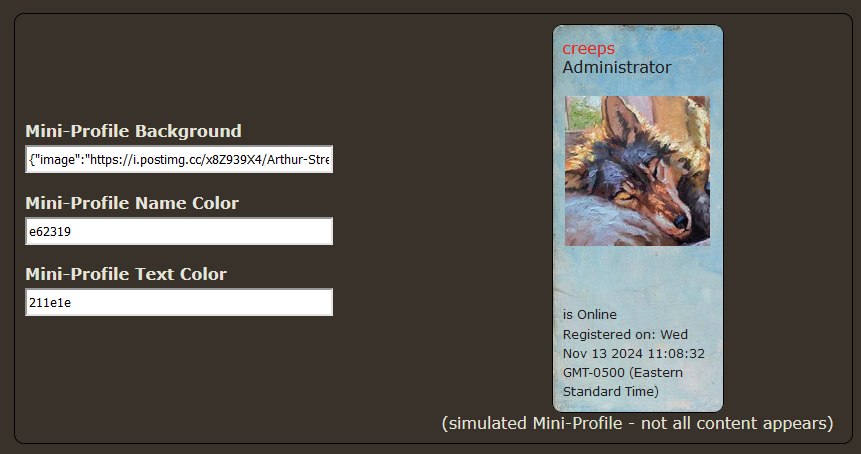
The size of the mini-profile background is around 350px x 150px
Please do not leave your mini-profile text colors blank. This often means that it will look bad on dark mode users, as the default text color there is white, while the default text color on our default theme is black. Please manually put white or black in if you are to use it!
Please remember to read the rules before posting.
For a list of all of Proboards posting and code features please read this thread.
General Posting Etiquette Reminder
On forums, if you want to share repeatedly about something, you make a thread and reply to it every once in awhile with updates of said things, rather than making a new thread for every update.
For example-
Instead of making a new thread for each artwork of mine that is completed, I make a "creeps art thread" and reply to it with new pieces as they are completed. This also keeps my art all in one organized space.
Putting large images under a spoiler is not required but very thoughtful.
For the record, you will not be penalized otherwise, but I highly encourage this method of posting for organization and cleanliness sake for all of us. It is a nice way to prevent spam and cluttering of boards.

Also, please stay on topic, and one word replies are not encouraged. There is no word limit here, have at it!

Images
To post images you have to either use the attachments feature or upload the image using a third party image service to make it embedded in the post, which is the preferred method of most forum users (it looks nicer).
Code for images-
[img src="INSERT LINK HERE" style="max-width:100%;" alt=" "]Changing the width percentage will make the image smaller or larger.
You can find the image code above where your right your posts, the button that looks like a picture.
Image hosting websites-
- postimg.cc (Does not require an account)
- imgbb (Requires an account, can resize your images)
There are plenty more but these work fine.
Please note, Furaffinity and Discord linked images dissapear/expire after some time. We reccomend using an image uploading service.
After you have uploaded your image, make sure you copy the image link/ copy the image address and use that as the link for it otherwise it might not work. A good way to tell if it will work or not is the link will have the file extension in it, for example, .png or .jpeg will be in the file link.
EXAMPLE CODE-
[img src="https://i.postimg.cc/nLpq8zgt/cat-spinning.gif" alt=" "]CODE IN USE-
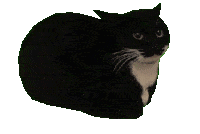
Alternative, easier to remember code to post images-
**Please note this only works on a computer**
[img] INSERT IMAGE LINK HERE [/img]Gallery Feature
To use our gallery feature, you have to 'Create Gallery' in one of our gallery/portfolio sub boards. Art & Illustration's gallery feature can be found in the "Art Galleries" sub board, and Photography's can be found in the found in the "Photography Portfolio's" sub board.
Please note a couple things about the gallery feature-
- People cannot comment or reply to any of your images.
- You will need to upload your picture to a third party image service listed above and copy the image link from there for it to work and show up.
- You cannot rearrange your images or make sub galleries within the gallery.
To edit or delete and image from your gallery that is broken and that you cannot click on, you have to go to your profile, click your recent posts and edit or delete it from there.
Shoutbox
We do have a shoutbox at the bottom of the page. If you cannot see it, you are most likely on mobile and using the mobile version. To view the shoutbox on a mobile device, you will have to switch to the desktop version of the website, located at the bottom of the page.
All of our rules on the forum also, of course, apply to the shoutbox. Please follow them.
Themes
If you want a theme that makes the forum look wider for you (width can be an issue on small and large screens) we have wide versions of our themes. We also now have a dark theme! Head to your profile>edit profile>settings to find them!
Mini-Profile Editing
We now have added the function to edit your mini-profiles! Mini-profiles are your profiles that are shown on your posts in threads. To edit your mini-profile, you can do this in your profile settings, under "personal". You can find it at the bottom.
To add an image to your mini-profile background, use the following code:
{"image":"LINK TO IMAGE","color":""}If you are using an image instead of a color for your mini-profile background, you can just leave 'color' there and not change it. Or if you want your mini-profile background to be one plain color, put a hex code color number in place of 'color' without the hashtag.
To edit the colors in your mini-profile name and text use hex code colors without the #.
It should end up looking like this:
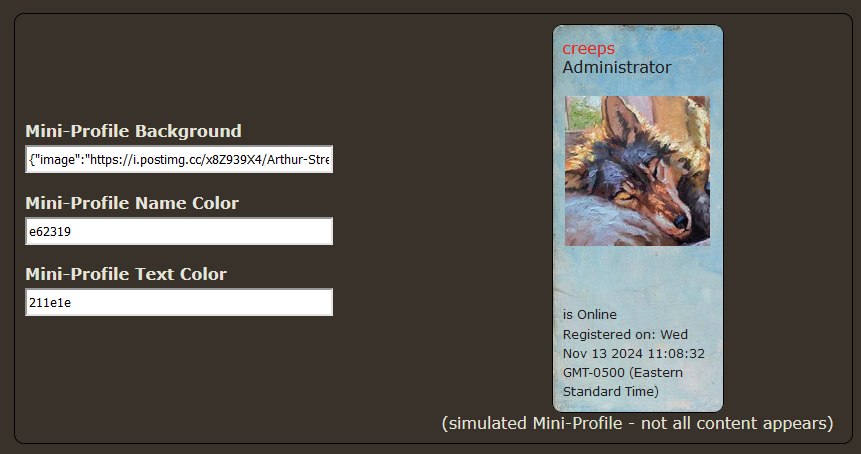
The size of the mini-profile background is around 350px x 150px
Please do not leave your mini-profile text colors blank. This often means that it will look bad on dark mode users, as the default text color there is white, while the default text color on our default theme is black. Please manually put white or black in if you are to use it!

